Emulation
Emulation
Desktop and mobile
Web Vitals and Google Lighthouse monitors can be run on desktop and mobile devices.
You can choose the type of device on which you want to monitor your website’s performance using Google Lighthouse. This allows you to test on both Desktop and Mobile. Both options are selected by default when you create the monitor, but you can also add them within the device settings.
There are a few reasons why you should test on both desktop and mobile:
Performance disparity: Testing on both desktop and mobile is important because user experiences can vary significantly between different devices. The performance characteristics of devices can vary significantly. Mobile devices often have slower processors, smaller screens, and less reliable network connections compared to desktops. As a result, the same website is likely to have a lower lighthouse score and slower web vitals than a desktop. Testing on both mobile and desktop helps identify and address performance issues specific to each.
Responsive Design: Many websites adapt their layout and content based on the screen size and capabilities of the device. You need to make sure both versions of the site are loading correctly and performing as expected.
SEO Considerations: Google and other search engines consider both mobile and desktop sites as a ranking factor. They
User Satisfaction: Ultimately, by testing on both desktop and mobile, you can identify and address issues that may impact users on different devices.
Device Throttling
Websites most likely have a diverse range of users. People use different devices, and will have different network conditions. Therefore, it is important to optimise your website to cater to these varying conditions. This can be achieved by throttling. Device throttling replicates real-world user experiences by simulating different network conditions and device capabilities, adjusting settings for network speed (e.g., 3G and 4G) and CPU slowdown. You can test how your website performs under slow network conditions or less powerful devices.
In your Google Lighthouse or Web Vitals monitor settings, you should go to Advanced Device Settings. This will bring up a menu where you can add device throttling. There are a few preset settings to choose from which will automatically fill in each value.
- Desktop 4G
- Mobile Slow 3G
- Mobile Regular 3G
- Mobile Slow 4G
- Mobile Fast 4G
Otherwise, you can enter the values yourself to customise the device connection.
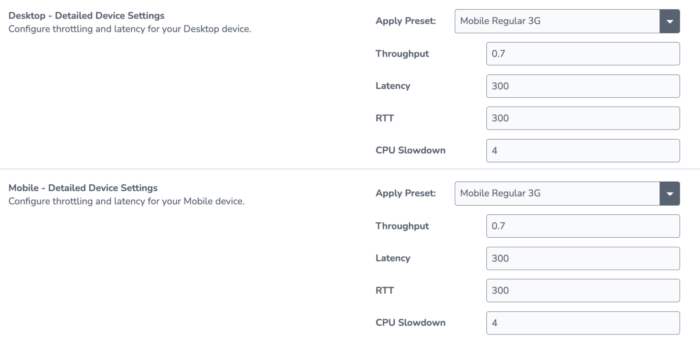
Read More