Timeouts
Timeouts
Many RapidSpike monitors will time out (end and fail the test run) if the website does not respond in an appropriate amount of time. However, in RapidSpike Uptime monitors it is also possible to set a custom timeout. This means that, for critical sites that need to respond quickly, you can fail the test if the site does not respond in a shorter period.
To access Page Uptime Settings, navigate to Settings > Websites, Pages, User Journeys & Sitemaps. Find the Uptime Monitor you wish to edit and click on Settings. You may also access this directly from the Uptime Monitor itself by clicking on Options and Edit > Edit Uptime Monitor.
Enter the Response Timeout value. The monitor will fail if the response exceeds this value (in ms).
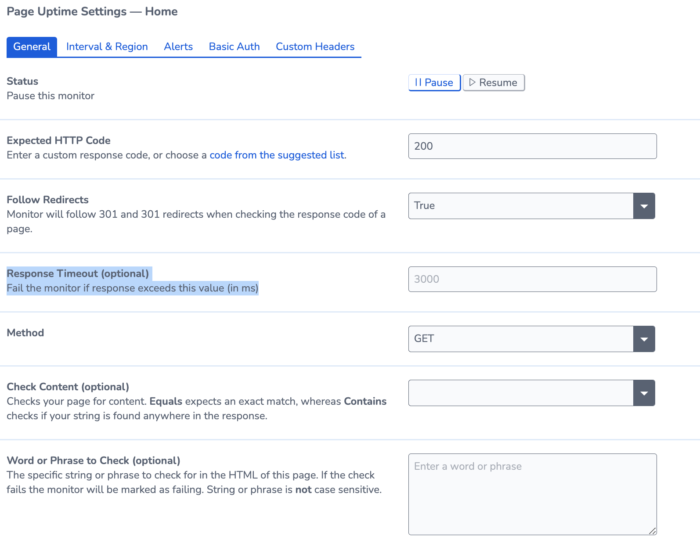
The response timeout time can be viewed on the graph on the Overview & Trending page. Click on benchmarks and select alert thresholds.
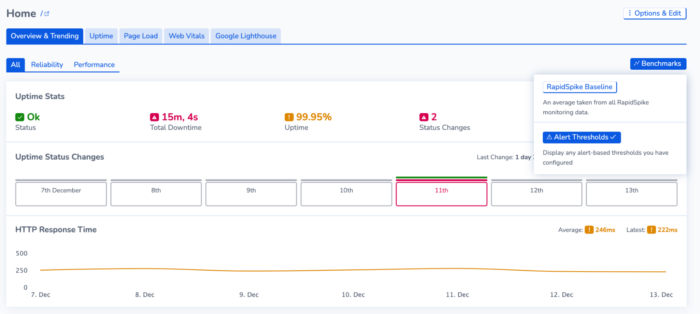
Page Load Monitors have the option to add screenshot conditions. You can set a timeout of up to 10000ms to wait before taking a screenshot of the page loading in the browser. You can select between wait and wait for element. If using the page or element fails to appear within this time then the page will time out.
See Also