Secure Variable Storage (SVS)
Secure Variable Storage (SVS)
Secure variable storage (SVS) can be configured in your account settings.
What are Secure Variables?
Secure Variables are a feature that allows you to store sensitive information securely within RapidSpike. You can then use this information in User Journeys when inputting information such as emails, passwords, API keys, usernames and passwords.
You can insert Secure Variables into your user journey scripts without displaying them in your RapidSpike account or in the script.
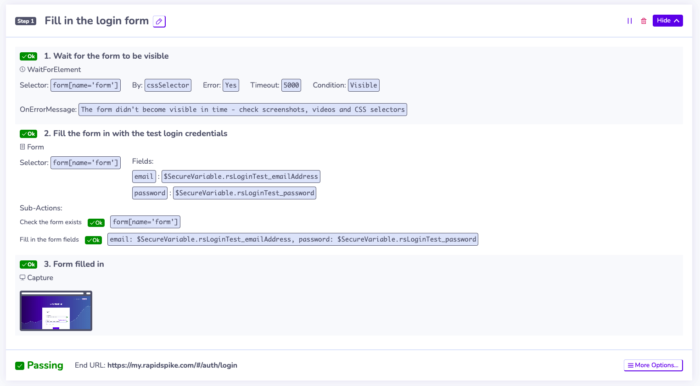
See the below example script: the user email and password are both stored within secure variables to avoid them being exposed within the script.
They will, however, show up in any screenshots or video recordings of the user journey. Bear this in mind when entering any sensitive information that you do not want to be visible!
Secure Variables are stored in an encrypted vault which is unique to your account; each RapidSpike account has its own encryption key.
How to Manage Secure Variables
Your ability to manage secure variables depends upon your account permissions. Admins have full access to activate SVS, create and delete variables and view variable keys. Regular users cannot delete variables but have access to all other settings. View only users may only view the variable keys.
Regardless of permissions, nobody can read the variable values nor can they update the value. An admin user must delete the variable and replace it with a new value. Deleting a variable makes it immediately unavailable to the scripts using it. Therefore, make sure you are certain that it’s no longer being used by a journey or that you are going to immediately recreate it with a new value.
To create a secure variable, log in to your RapidSpike account and go to Settings > Global Settings > Secure Variable Storage.
Here you can activate SVS if required and click Add Variable. Then, enter the following information:
- Enter the key: This is the reference name that you will use in user journey scripts.
- Enter the value: This is the sensitive information you want to store securely.
You can add more variables at once by clicking Add Another. Don’t forget to click save!
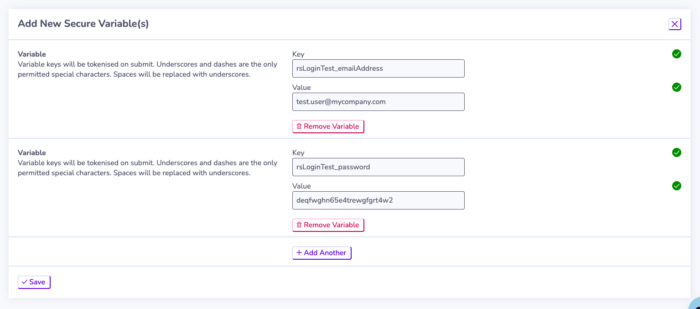
Using Secure Variables In Scripts
You can reference your variables when using actions that input text – such as Form and EnterText.
To recall a secure variable in an action, you can use the syntax $SecureVariable.Key. The key refers to the reference name of the secure variable you created.
Read More