Elements off screen
Elements off screen
One scenario you might encounter is that an element you are trying to interact with is not present on the screen. This can sometimes cause the User Journey software to be unable to interact with it.
If you find that the selectors are good and the user journey just isn’t interacting with it, the best thing to try is to scroll towards the element you want to use, like a real user would do.
This is done using the ExecuteJS action. You can insert a bit of JavaScript code into the User Journey to scroll down the page.
To scroll to the element on the page (such as a button), enter the following code into the ExecuteJS:
document.querySelector(".element-class").scrollIntoView(true)
This will scroll to the elements location.
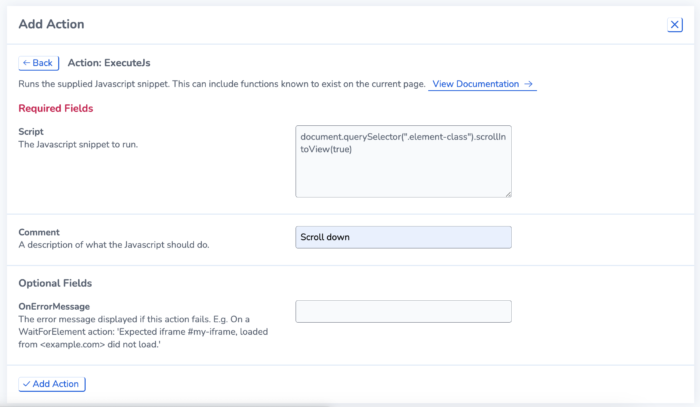
Add the code into the ExecuteJS action
There are also other code snippets you can try:
-
Scroll down by a small amount (200 pixels) from the top:
window.scrollTo(0, 200); -
Scroll down from the current place on the page
window.scrollBy(0, 200);
You can change the number of pixels you want to scroll depending on how far you want to move down the page.
Read more