Edit a Google Lighthouse Monitor
Introduction
RapidSpike provides Google Lighthouse Monitors to assist you in improving the accessibility for your webpage. You may customise an existing Google Lighthouse monitor for your site. This could include pausing your monitor, changing the interval or region, deleting the monitor or a number of advanced options.
Where to find in RapidSpike
To access Google Lighthouse Monitor Settings, navigate to Settings > Websites, Pages, User Journeys & Sitemaps. Find the Google Lighthouse monitor you wish to edit and click on Settings.
You may also access this directly from the Google Lighthouse Monitor itself by clicking on Options and Edit > Edit Google Lighthouse Monitor
Editing your monitor in Google Lighthouse Settings:
Pause your monitor: Go to Google Lighthouse Settings > General > Status
Delete your monitor: Go to Google Lighthouse Settings > General, then Delete this Monitor at the bottom of the page.
Select the device(s) you want to run your Google Lighthouse tests on: Google Lighthouse Settings > General > Devices
Configure Alerts: This can be done in Google Lighthouse Settings > Alerts
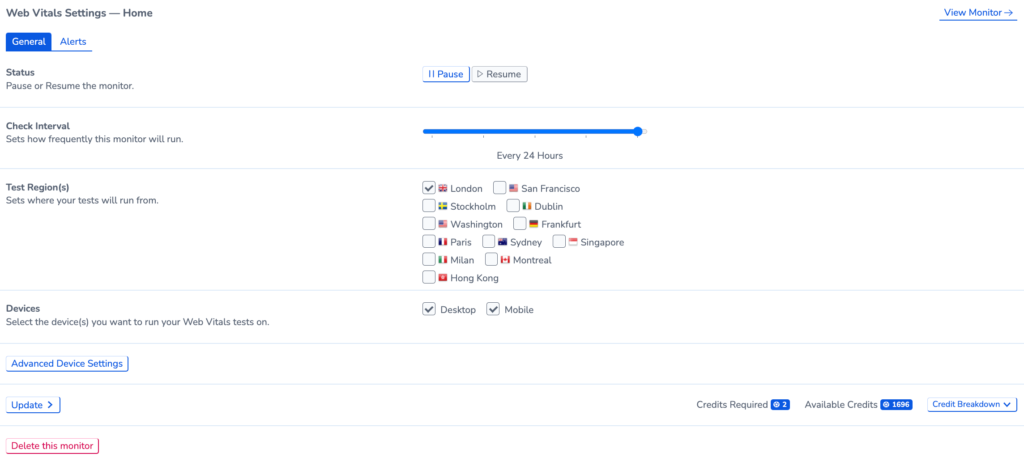
Changing the Interval & Region for Google Lighthouse
You may alter how frequently the Google Lighthouse monitor runs in the General tab. You can also add or remove test regions. When making changes, you can see how many credits are required for the monitor compared to how many are available.
A general recommendation is to set your monitor to run every 12 – 24 hours.