Set up a Google Lighthouse Monitor
Introduction
Google Lighthouse is an open-source tool developed by Google that evaluates aspects such as accessibility, performance, SEO, and best practices. In Rapidspike you can set up a Google Lighthouse monitor to receive useful insights into how to improve your site.
Add a monitor to a new page
Every time you create a new page in RapidSpike, you can automatically create a Google Lighthouse monitor. You can also customise the region(s) and check interval for testing.
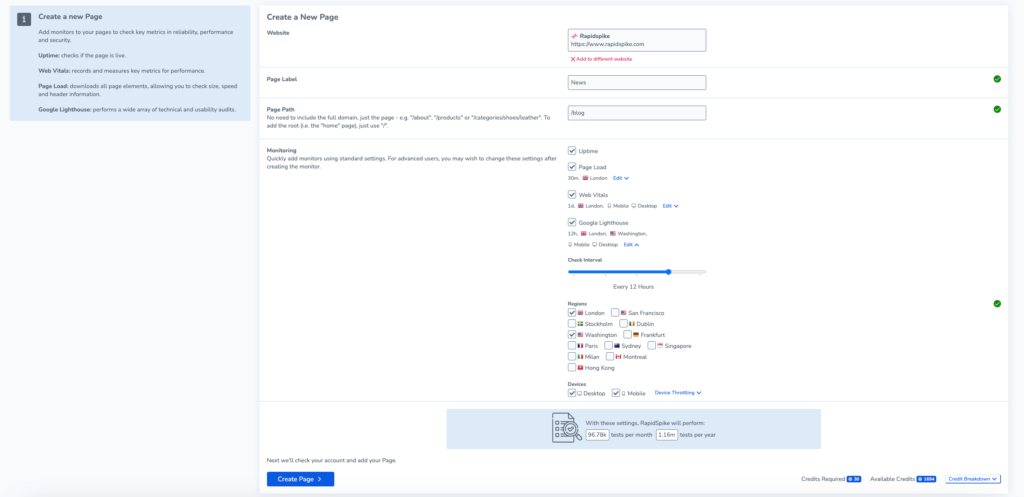
Add a monitor to an existing page
You may also want to add a Google Lighthouse monitor to an existing page. There are two ways to do this:
- If the page does not yet have a Google Lighthouse monitor configured, navigate to Settings > Websites, Pages, User Journeys & Sitemaps and find the page where you want to add the new monitor. Click Create.
- Click the Create button at the top of the page and select Page Google Lighthouse. Choose the website and Page that you want to monitor.
You can customise your Google Lighthouse Monitor, including:
- Set the Check Interval: how frequently the monitor runs.
- Select the region(s) you want the tests to run from.
- Choose the device(s) you want to monitor Google Lighthouse on and configure device throttling.
At the bottom of the page, you can check how many credits are required for the monitor to run, as well as how many you have available to use.