Filter your Sitemap Monitor Data
When viewing the list of URLs within your sitemap monitor data in RapidSpike, you can filter your data to refine the results. You can filter by:
- Response Code
- URL
- No Response
How to Use Filters
- Go to the sitemap monitor you want to view and click Filters,
- Select Results Per Page,
- Choose to sort by Response Code or URL,
- Order results By Descending or Ascending,
- Choose whether to filter by No Response.
- Click Apply Filter.
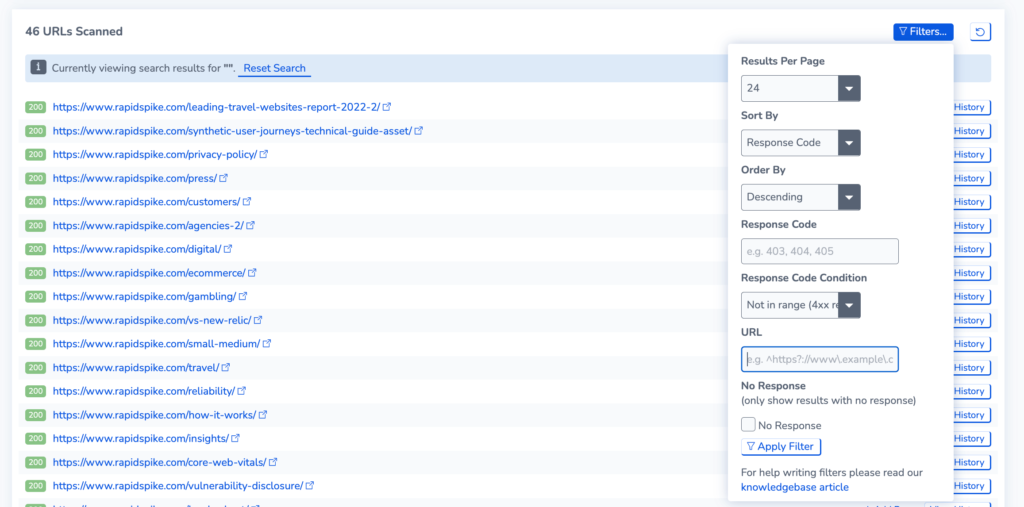
Filter by Response Codes
- Choose the Response Code Condition in the drop-down menu when selecting your filters.
- Enter a value into Response Code
There are a number of response code conditions to choose from:
In List: only results with the response codes in the list will be returned
Not in List: Only results that do NOT have the response code will be returned.
Greater than (>): Only results where the response code is greater than the entered value is returned (the entered value is NOT included).
Greater than or equal to (>=): Only results where the response code is greater than or equal to the entered value are returned (the entered value is included).
Less than: Only results where the response code is less than the entered value are returned (The entered value NOT be included).
Less than or equal to (<=): Only results where the response code is less than or equal to the entered value are returned (the entered value would also be included).
In Range: Enter a value such as 3xx. In range would return all values in the range of 300-399. For 5xx, only results where the response code in the range 500-599 would be returned.
Not in Range: Enter a value such as 3xx. All values in the range of 300-399 would be excluded.
Filter Sitemap data by URL
- Go to Filters > URL
- Type in a search term (e.g “Contact”) and apply the filter
Advanced option: Regular Expressions
RapidSpike’s URL filter supports the use of Regular expressions to apply powerful search filters on the URL. Regular Expressions work by making it possible to search and match patterns in text.
- Read more about Regular Expressions (external links)
- Regular expression
- Regular expressions – JavaScript | MDN
- Regular Expression Language – Quick Reference