Edit a Page Load Monitor
Table of Contents
Introduction
Page Load Monitors are essential for measuring the speed metrics for pages on your website. In RapidSpike you can customise an existing Page Load monitor for your site. This could include pausing your monitor, changing the interval or region, deleting the monitor or a number of advanced options.
Where to find Page Load Settings in RapidSpike
To access Page Load Monitor Settings, navigate to Settings > Websites, Pages, User Journeys & Sitemaps. Find the Page Load monitor you wish to edit and click on Settings.
You may also access this directly from the Page Load Monitor itself by clicking on Options and Edit > Edit Page Load Monitor
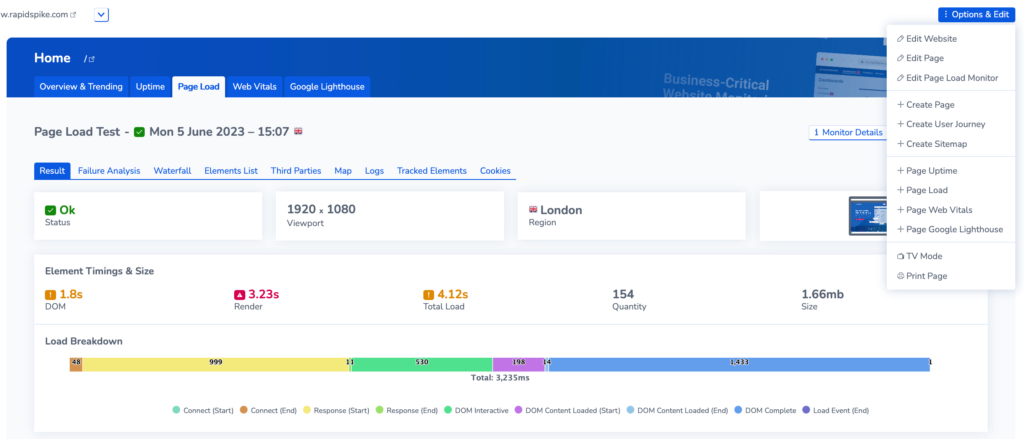
Editing your monitor in Page Load Settings:
Pause your monitor: Go to Page Load Settings > General > Status
Delete your Page Load Monitor: Go to Page Load Settings > General followed by Delete this Monitor at the bottom of the page.
Change the Viewport: Go to Page Load Settings > General > Viewport Width + Viewport Height. This can be used to simulate desktop and mobile screens.
Change the Page Load Strategy: Go to Page Load Settings > General > Page Load Strategy. (read more here)
Configure Alerts: This can be done in Page Load Settings > Alerts
Edit a Username or Password: Found in Page Load Settings > Basic Auth
Set Custom Headers: Page Load Settings > Custom Headers
Block or Ignore elements: Page Load Settings > Block and Ignore Lists.
Proxy Bypass: Page Load Settings > Proxy Bypass
Add Screenshot Conditions to your monitor: Go to Page Load Settings > Screenshot Conditions. You can add a delay or a condition to wait for (e.g. loading an element on the page) before taking the screenshot.
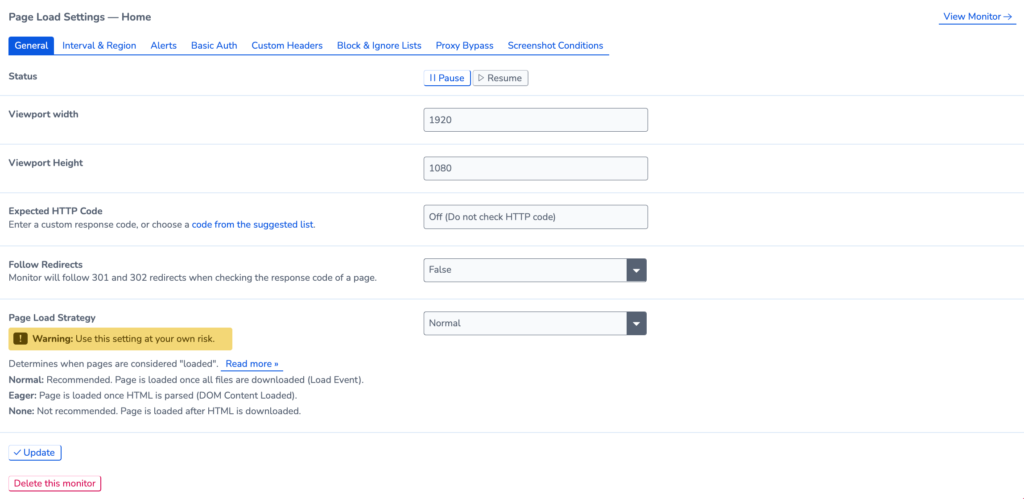
Changing the Interval & Region for your Page Load Monitor
In the Page Load Settings – Interval and Region tab, you may alter how frequently the page load monitor runs. You can also add or remove test regions. When making changes, you can see how many credits are required for the monitor compared to how many are available.
Page load monitors are set by default to run every 30 minutes.
Recommendations:
Critical pages – 10 minutes
Non-critical pages – 30 minutes to 1 hour