Safelisting Rapidspike from Bot Detection
As tests such as User Journeys are automated tools, some bot detection and Web Application Firewall software can block tests from running. The standard solutions include:
- Safe listing RapidSpike IP addresses.
- Creating Custom Headers on your site.
Safe List IP Addresses
To find the IP addresses, go to Help & Support > About RapidSpike > IP Address List or follow this link.
There is also an option to view the IP address list when you click on your user icon.
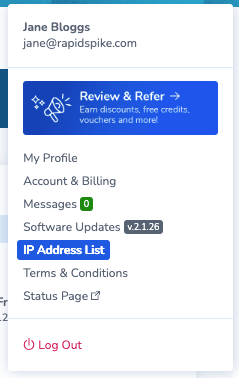
This will take you to an up-to-date log where you can view or download the list of IPs. This information can be added to your website’s firewall exceptions.
Custom Headers
Custom headers can be added to RapidSpike monitors and can be easier to maintain than a safe list of IP addresses. Read more about custom headers here.
Bot detection software can identify special header values to mark them as safe. To add your custom header into RapidSpike:
- Go to the monitor you want to add the header to (e.g. a User Journey).
- Go to Options and edit > Monitor settings in the top right corner.
- Go to the Custom Header tab.
- Type in the key and the value.
- Click Add Custom Header.
- To delete a custom header, select the trash icon next to the item you want to remove.
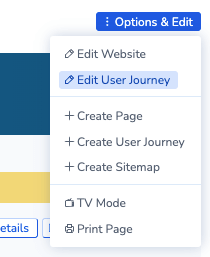
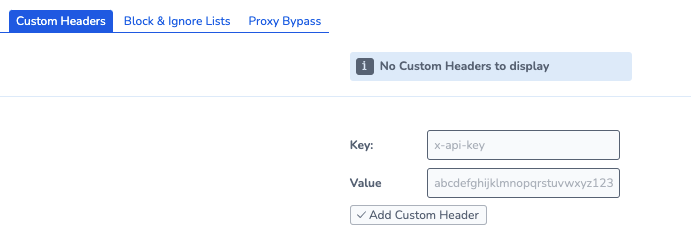
User Agent
The default User Agent signals that the User Journey is running from an automated tool (e.g. Mozilla/5.0 (X11; Linux x86_64) AppleWebKit/537.36 (KHTML, like Gecko) HeadlessChrome/83.0.4103.61 Safari/537.36). You can use Custom Headers to override the User Agent to something that emulates a real browser: