Edit a Web Vitals Monitor
Introduction
Web Vitals Monitors are helpful in measuring key speed metrics for your pages. In RapidSpike you can customise an existing Web Vitals monitor for your site. This could include pausing your monitor, changing the interval or region, deleting the monitor or a number of advanced options.
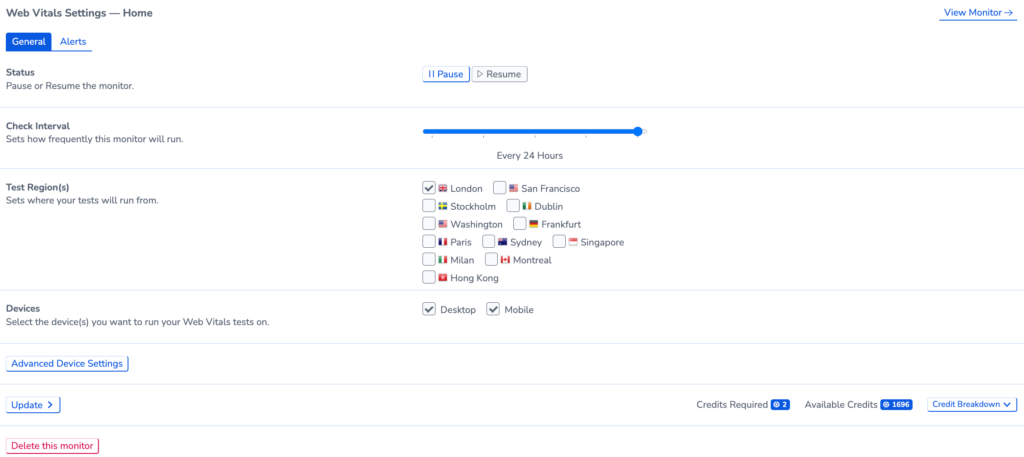
Where to find in RapidSpike
To access Web Vitals Monitor Settings, navigate to Settings > Websites, Pages, User Journeys & Sitemaps. Find the Web Vitals monitor you wish to edit and click on Settings.
You may also access this directly from the Web Vitals Monitor itself by clicking on Options and Edit > Edit Web Vitals Monitor
Editing your monitor in Web Vitals Settings:
Pause your monitor: Go to Web Vitals Settings > General > Status.
Delete your monitor: Go to Web Vitals Settings > General, then Delete this Monitor at the bottom of the page.
Select the device(s) you want to run your Web Vitals tests on: Web Vitals Settings > General > Devices.
Configure Alerts: This can be done in Web Vitals Settings > Alerts.
Changing the Interval & Regions for your Web Vitals Monitor
You may alter how frequently the Web Vitals monitor runs in the General tab. You can also add or remove test regions. When making changes, you can see how many credits are required for the monitor compared to how many are available.
For best results, a testing interval of 3-6 hours is recommended.